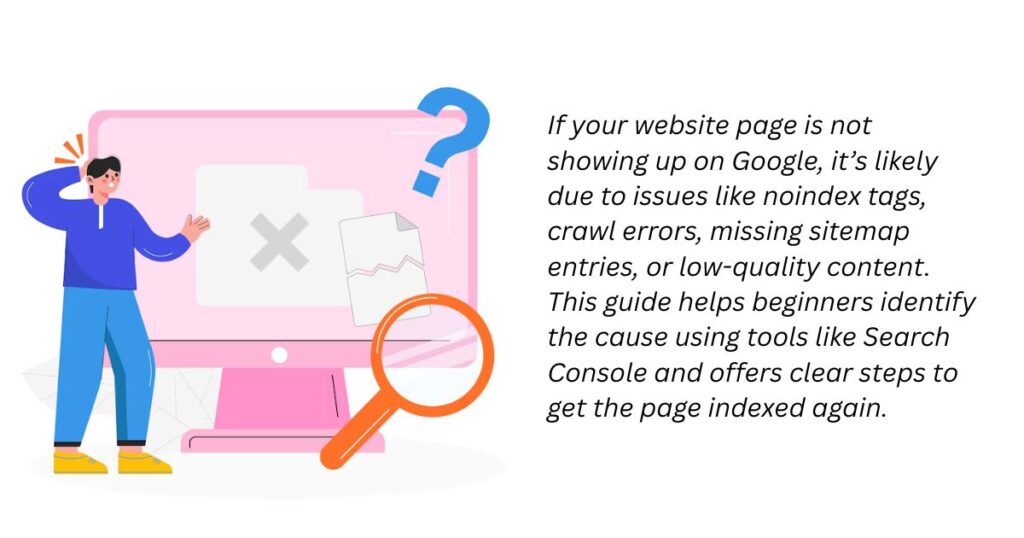If your website page is missing from Google Search, it means Google has either not indexed it, has removed it, or cannot access it due to technical or content-related issues. This can happen because of reasons like a missing sitemap entry, accidental use of “noindex” tags, poor internal linking, or low-quality content. But the good news is that in most cases, this issue can be identified and fixed by following some systematic checks.
In this blog, we will walk you through exactly why your page may not be appearing on Google, how to diagnose the root cause using free tools like Google Search Console, and how to take action to get your page indexed and ranking properly again.
Step 1: Confirm If the Page Is Really Missing from Google
Before trying to fix anything, you need to verify that your page is actually not showing up in Google.
How to Check:
- Use Google Search with the “site:” Operator
Go to Google and type:site:yourwebsite.com/page-url
If no result appears, it means the page is not indexed. - Use Google Search Console (Free Tool)
- Go to Google Search Console
- Use the URL Inspection Tool (Paste your page URL)
- If you see a message like “URL is not on Google,” that confirms it.
Once confirmed, you can move on to diagnosing why it’s missing.
Step 2: Understand the Common Reasons Your Page Is Missing
Google may skip or remove your page from search results for several technical and content-related reasons. Let’s break them down one by one, in simple terms.
A. The Page Is Too New and Google Hasn’t Found It Yet
If you just published the page within the last few days, Google may not have discovered it yet.
Why it happens:
- Googlebot (Google’s crawler) hasn’t visited your site recently.
- Your sitemap does not include the new page.
- No internal or external links point to the page.
Simple Fix:
- Go to Search Console → URL Inspection → Click “Request Indexing”.
- Make sure the page is listed in your sitemap.xml file.
- Add internal links from other pages on your website to help Google discover it faster.
Tip: Use Google’s “Inspect URL” tool after publishing any new page to speed up indexing.
B. The Page Is Blocked by Robots.txt or Meta Noindex Tags
Sometimes, site owners accidentally block Google from crawling or indexing pages.
Check for:
- A
Disallow:rule in therobots.txtfile. - A
<meta name="robots" content="noindex">tag in the page’s HTML.
These settings tell Google: “Do not index this page.”
Simple Fix:
- Go to
yourdomain.com/robots.txtand make sure the page’s folder is not blocked. - View your page’s source code (right-click → “View Page Source”) and search for “noindex”.
- If you see it, remove the meta tag unless you intentionally want that page hidden from search.
C. The Page Has Been Deindexed or Removed Manually
Sometimes, pages get deindexed after being reported for violating Google’s content guidelines, or because of thin or duplicate content.
Possible causes:
- You or someone on your team submitted a “Remove URL” request by mistake.
- The page has low-quality or AI-generated content.
- It duplicates another page on your site or another website.
Simple Fix:
- In Search Console, go to “Removals” to see if the URL was submitted for removal.
- If the page is low-quality, revise the content to make it helpful, detailed, and original.
- Use tools like Copyscape to ensure your content isn’t copied from other sources.
D. The Page Has No Internal or External Links
Google uses links to discover pages. If your missing page has no links pointing to it, Google might not know it exists.
Simple Fix:
- Add the page to your site’s navigation menu, footer, or sidebar.
- Link to it from related blog posts or service pages.
- Share the page on social media or forums to generate external links.
E. The Content Is Thin, Duplicate, or Unhelpful
Google evaluates content quality very seriously. Pages that are too short, copied from elsewhere, or don’t satisfy user intent may be ignored.
What counts as low-quality?
- Pages with under 300 words and no substance.
- Repetitive, AI-written paragraphs.
- Content that doesn’t answer the user’s query clearly.
Simple Fix:
- Expand your content with real information, FAQs, examples, and visuals.
- Make sure your content matches what users are searching for.
- Add your own opinions, case studies, or experience to show authority and originality.
F. Technical Errors Like 404s, Redirect Loops, or Incorrect Canonical Tags
Even if your page exists, it might be pointing to the wrong URL or giving errors that confuse Google.
Check for:
- 404 Not Found errors
- Redirect chains (e.g., A → B → C)
- Incorrect
<link rel="canonical">pointing to another page
Simple Fix:
- Use Search Console or tools like Screaming Frog to crawl your website and detect errors.
- Make sure your canonical tag matches the current live page.
- Avoid excessive redirects.
G. Not Included in Sitemap
Sitemaps tell Google which pages exist and should be crawled. If your sitemap is incomplete or outdated, Google may miss your new or updated pages.
Simple Fix:
- Go to
yourdomain.com/sitemap.xmland check if the missing page is listed. - Update your sitemap using a plugin (like Yoast SEO or RankMath) or your CMS.
- Resubmit the sitemap via Search Console → Sitemaps section.
Step 3: Real Example — Fixing a Missing Service Page
Let’s say you run a digital marketing agency and your “SEO Services” page isn’t showing on Google.
You inspect it and find:
- It’s not in the sitemap
- It has a
noindextag - No other pages link to it
You fix it by:
- Removing the noindex tag
- Adding internal links from your homepage and blog
- Updating your sitemap and requesting indexing
Within 2–5 days, the page appears in search and starts ranking for “local SEO services in [city]”.
Step 4: Pro Tips to Keep Your Pages Indexed in the Future
To avoid this problem again:
- Always link to new pages from existing content
- Avoid “noindex” unless absolutely needed
- Use Google Search Console weekly to monitor indexing
- Keep your sitemap updated
- Publish content that’s original, helpful, and keyword-aligned
Bonus: Use Search Console’s “Index Coverage” report to track which pages are being indexed or skipped — and why.
Don’t Panic, Just Follow a System
If your website page is missing from Google Search, don’t assume it’s the end of the world or that you’ve been penalized. In 95 percent of cases, it’s a simple technical or structural issue that can be fixed.
To summarize:
- Check if the page is indexed
- Identify the issue (noindex tag, robots.txt, poor content, sitemap issues, etc.)
- Fix it properly using the steps we discussed
- Request indexing again
With a bit of patience and the right approach, your page can return to Google Search and begin attracting traffic like it’s supposed to.
Frequently Asked Questions
Google may not have indexed the page yet, or it could be blocked by a noindex tag, robots.txt rule, poor internal linking, duplicate content, or a sitemap error.
Use Google Search Console’s URL Inspection Tool, fix any indexing or crawl issues, link to the page from other pages, and submit it for indexing directly.
It typically takes a few hours to a few days. If your site has low authority or poor structure, it might take longer. Submitting the page in Search Console speeds things up.
Yes. Pages with very short, unhelpful, or duplicate content may be skipped or deindexed. Google wants high-quality, original, and user-focused content.
Yes. Google may ignore or deindex pages that offer no unique value, especially if they’re similar to other pages on your site or the web.
Only if the issue was content quality or a broken page. Deleting and republishing without fixing underlying problems won’t guarantee indexing.
Explore more such blog here – SEO Made Simple | Proven Strategies, SEO Insights and News