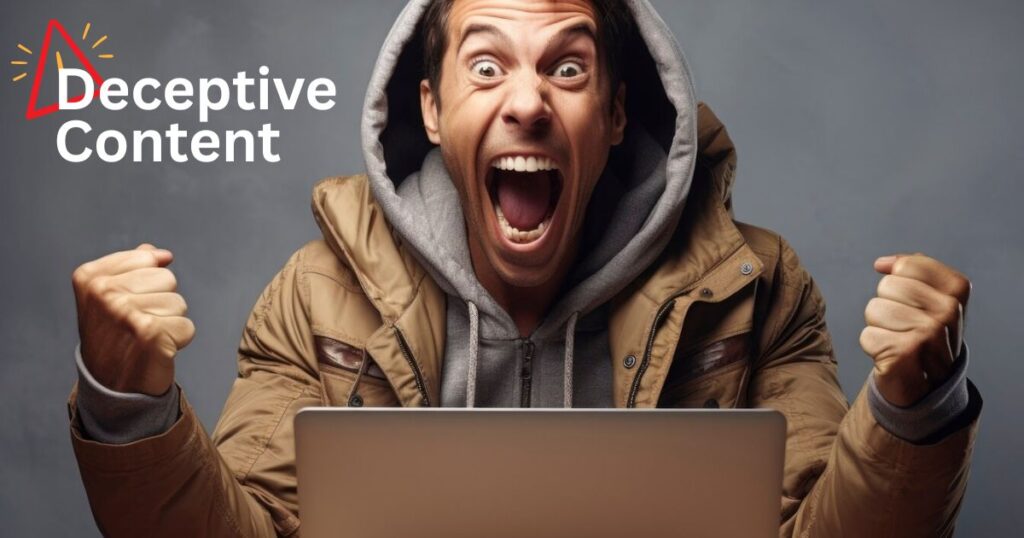If Google is flagging your web page as “Deceptive Content,” it means that Google’s Safe Browsing system has detected something on your page that looks like phishing or social engineering, even if your website is legitimate. This often happens with login pages or dashboard URLs that resemble harmful pages or behave in a way that might confuse users. To fix this, you need to carefully review the flagged pages, remove anything suspicious, secure your site properly, and then request a review in Google Search Console. Let’s go through everything in detail so you can understand what’s going on and how to prevent it in the future.
What Does “Deceptive Content” Mean in Google’s Eyes?
Google defines deceptive content as any content that tries to trick users into doing something they wouldn’t normally do, like sharing passwords, clicking misleading links, or downloading unsafe files.
In reality, a site can get flagged even if it has no bad intentions. For example:
- A login page without proper branding can be mistaken as phishing.
- A dashboard page with dynamic scripts may look suspicious to bots.
- Pages with embedded third-party elements (like ads or chat widgets) might call untrusted resources.
- Repeated Safe Browsing issues in the past may lead to more frequent flags.
Why Did Google Flag My Sign-In or Dashboard Page?
Let’s look at a common example: a website like tiptap.gg gets its sign-in page flagged. The sign-in page might be a standard email and password field, but without:
- A clear brand identity
- A secure connection (HTTPS)
- Clean URL structure
Google might assume it’s imitating another site or tricking users, even if that’s not the case. If the page is accessible to everyone and doesn’t show enough trust signals, it might be flagged.
What Triggers the Warning?
Here are the main reasons Google might mark a page as deceptive:
- Lack of SSL Certificate: If your page is not using HTTPS, it’s an instant red flag.
- Generic-looking login forms: If there’s no branding, favicon, or style consistency, it may resemble a phishing page.
- Suspicious JavaScript or links: Loading content from third-party domains can trigger detection.
- History of malicious activity: If your domain was previously hacked or misused, Google keeps that in memory.
- Dynamic or single page applications: Sometimes frameworks like React, Angular, etc., render content that is hard for Googlebot to interpret correctly.
How to Check What Went Wrong?
Here’s what you should do first:
Step 1: Open Google Search Console
- Go to the Security Issues tab.
- You will see a detailed alert explaining why the page was flagged.
- Take note of the URLs affected.
Step 2: Test the URL with Google Safe Browsing
Use the Safe Browsing Diagnostic Tool:
https://transparencyreport.google.com/safe-browsing/search
Enter your site URL. This will show you if Google sees it as dangerous and why.
Step 3: Review the Page Manually
Ask yourself:
- Does it use HTTPS?
- Is the branding consistent?
- Is there any third-party script or widget?
- Are there any redirect chains?
- Is this page visible to non-logged-in users?
How to Fix the “Deceptive Content” Warning?
1. Secure Your Site with HTTPS
Make sure all pages use SSL. Check if you’re redirecting http:// to https://. If not, set it up via .htaccess, NGINX config, or your hosting panel.
2. Add Clear Branding on All Pages
Especially for login and dashboard pages:
- Use your company logo
- Include navigation links
- Add contact info or a privacy policy link in the footer
3. Clean Up Third-Party Scripts
Use only trusted tools. Avoid random JavaScript or iframe embeds from unknown sources. If you use marketing or analytics tools, ensure they are coming from verified domains (like Google, Hotjar, etc.).
4. Scan for Malware
Use malware scanners like:
If something is infected or suspicious, clean it up or roll back to a clean backup.
5. Don’t Block the Page in robots.txt
If you block the flagged URL in robots.txt, Google will not be able to see the issue was fixed. Allow bots to crawl the page and see the changes.
How to Request a Review in Google Search Console?
Once you’ve fixed everything:
- Go to Security Issues tab in GSC
- Click on “Request Review”
- Write a detailed explanation of what you’ve fixed:
- Mention HTTPS upgrade
- List branding changes
- Talk about removing third-party scripts
- Include a scan report from Sucuri or similar tools
It may take a few days to a week for Google to process your request and remove the warning.
Real-Life Case Study: tiptap.gg
The site tiptap.gg reported that both their sign-in and onboarding pages were marked as deceptive content. In both cases, they had done nothing suspicious, but due to layout and design choices, Google’s system flagged them. After branding improvements and a manual review, the warnings were lifted. This proves that Google’s system can make errors, especially with generic UI/UX and dynamic apps, but they can be corrected with proper steps.
Reference – Sign in page detected as “deceptive content”
How to Prevent This from Happening Again?
- Audit your site regularly (weekly or monthly)
- Keep your CMS and plugins updated
- Use branded UI for login and onboarding pages
- Avoid auto-redirecting pages (especially login or 404s)
- Secure all subdomains
- Set up Google Search Console alerts for future issues
Google flagging your site as “deceptive” can feel like a hit to your brand’s reputation, especially when you’re doing everything right. But the system isn’t perfect. With a calm, step-by-step approach, you can clear the warning, protect your users, and restore your site’s trust.
If this happened to you recently, don’t panic, document the issue, make the changes, and submit a review. If your site is clean and secure, Google will eventually remove the flag.
Frequently Asked Questions
Google may label your business or website as deceptive if its automated systems detect signs of phishing, misleading content, or unsafe behavior. This often happens with login pages, dashboards, or onboarding flows that lack clear branding or use third-party scripts. Even if the page is legitimate, Google’s Safe Browsing algorithm may flag it if it resembles harmful content or behaves unexpectedly. To fix this, ensure your pages use HTTPS, include visible branding, avoid suspicious scripts, and request a review through Google Search Console after making these changes.
To remove the deceptive website warning, first fix all issues flagged in Google Search Console under the “Security Issues” tab. Make sure your site uses HTTPS, remove any suspicious scripts, and add clear branding. Then, request a review in Search Console with a detailed explanation of what was fixed. Google will recheck your site and remove the warning if it’s safe.
Google may block your content if it detects potential security risks like phishing, deceptive login forms, malware, or misleading redirects. Even if your site is safe, pages without proper branding, HTTPS, or with third-party scripts can be flagged as deceptive. This helps protect users from harmful sites, but false positives do occur and can be resolved by fixing the issues and requesting a review in Google Search Console.
The deceptive warning on Google appears when a website is flagged by Google’s Safe Browsing system for potentially misleading or harmful content, such as phishing or fake login pages. It warns users that the site may try to trick them into sharing personal information or downloading malicious files. This warning can show up even on legitimate sites if they have insecure login forms, suspicious scripts, or branding issues that resemble harmful behavior.
Your website might be flagged as phishing if it contains malicious content, misleading URLs, or if it has been compromised by hackers. Security services flag sites that may steal personal information or spread malware. To resolve this, ensure your website is secure and request a review from the platform that flagged it.
Explore for more such topic – https://thejatinagarwal.in/