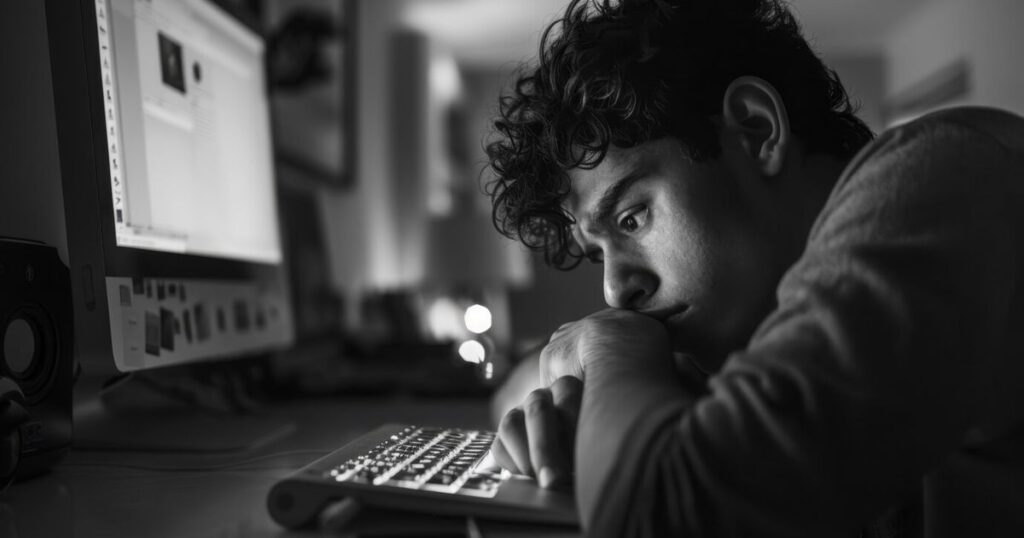Why is the Google Search Console API not returning data while the UI shows data? This usually happens because the GSC API only returns finalized, fully-processed data, whereas the UI sometimes displays early, sampled, or cached information. Other reasons include property type mismatch (URL-prefix vs. domain), unprocessed data for narrow date ranges, missing required filters in API requests, or temporary server-side limitations.
So, you’ve built your shiny dashboard using the Google Search Console API, pulled your queries, impressions, and clicks — and suddenly, boom! some date ranges are coming up dry. Zero data. Nada.
But wait — when you check the same report on the GSC web interface, all the data is right there, happily staring at you. Confusing? Yes. Frustrating? Absolutely. You’re not alone.
Let’s break down why this happens, what causes this API-UI disconnect, and what you can do about it.
How GSC UI and API Work Differently?
At first glance, it might seem like the API and the GSC web interface are showing the same data — but they aren’t always in sync.
- GSC UI (Web Interface): Shows data with some flexibility. It may display partially-processed or sampled data, especially for recent dates.
- GSC API: Prioritizes clean, structured, finalized data. It may wait longer before surfacing data and can omit entries the UI already shows.
So when you fetch performance data through the API and see zero results, but the same date range in the UI shows clicks and impressions — you’re probably seeing this lag in action.
What’s Happening Here?
The Google Search Console API sometimes returns no data (blank or missing) for specific timeframes, while the GSC web interface (UI) shows accurate reports for the same time range.
It’s like asking your friend to grab a coffee and he says the shop is closed — but when you go, it’s open and buzzing with people.
Common Reasons for the API-UI Discrepancy
1. Sampling Thresholds & Data Freshness
The GSC UI sometimes shows sampled or partially aggregated data faster than the API. The API, on the other hand, is more strict about the completeness of the data — so it might not return incomplete data for those ranges.
Real-life example: Let’s say data is still processing in GSC for April 10–12. The UI may show early or estimated numbers, while the API says, “I’ll wait until the full thing’s cooked.”
2. Property Type: Domain vs. URL Prefix
The GSC API behaves differently depending on the property type. If your site is verified as a URL Prefix and your actual traffic is on the root domain or a subdomain, you may miss chunks of data.
Pro tip: Always use the Domain property in GSC for complete tracking.
3. Quota and Request Limits
The API has daily quota limits and data row limits per request (default: 1,000 rows). If you’re requesting a large dataset or not paginating properly, some data just doesn’t make it through.
Hint: Use
startRowandrowLimitin combination withstartDateandendDatesmartly to avoid hitting those caps.
4. Filters Applied via API vs. UI
The GSC UI adds automatic filters (like search type = web, country = all), whereas in the API, you need to explicitly define them. Mismatches in filters = mismatches in results.
Double-check the dimensions and filters in your API request:
jsonCopyEdit"dimensions": ["query", "page"],
"searchType": "web",
"dimensionFilterGroups": [...]
How to Troubleshoot the Issue?
1. Confirm Data Availability via the UI
- Go to the Performance Report in GSC.
- Manually select the exact timeframe that’s returning no API data.
- If data exists, your API query is the issue. If not, it’s likely a processing delay.
2. Check API Query Filters
Ensure your API request isn’t filtering out data unintentionally:
- Use
page,query, orcountryfilters only if necessary - Run a basic query with just
startDate,endDate, andsearchTypeto test
3. Play with Date Ranges
Try adjusting the date range by a few days:
- Use a broader window (e.g., 7–14 days)
- Test rolling windows to spot gaps in data delivery
This helps identify if the issue is:
- A recent crawl delay
- GSC processing backlog
- Or your query construction
4. Consider Freshness Delays
Google says data is usually delayed by 1–2 days, but sometimes it can take up to 3–4 days, especially during heavy crawl/index activity or during data pipeline updates.
5. Switch to Domain Property
If you’re still on a URL-prefix property, it’s time to move on. Domain properties offer a complete view, and API accuracy improves significantly.
Real-World Scenario
Let’s say you run a content-heavy site and use the GSC API to track performance by post URL. One morning, your automation fails — no impressions, no clicks for the last 3 days.
Panic sets in. But when you check GSC UI, data is there.
You trace it back:
- The date range was too narrow (1-day range = no data yet in API)
- Filters included a query string that filtered too hard
- The property was URL-prefix, but traffic was going to a canonical version under another subdomain
Simple fixes made it all work again.
What Can You Do About It?
Here’s your action plan:
- Use Domain property in GSC for API queries
- Set up automated retry logic in your scripts for missing date ranges
- Validate against UI before assuming data loss
- Watch out for filter mismatches
- Log and monitor error responses or 0-row responses
- Don’t use very narrow date ranges unless necessary (go for 7-day batches)
- Consider batching with pagination for large sites
Pro Tips for Working with the GSC API
- Use pagination: If you’re querying a large dataset, don’t forget the
rowLimitand pagination logic. - Respect quotas: The GSC API has request quotas. Use exponential backoff if you hit limits.
- Always validate JSON: When debugging, malformed request bodies are one of the most common issues. Validate your JSON before sending it.
If your API response looks empty but the UI looks full, don’t panic. The API is just more careful, structured, and cautious than the UI.
To avoid this confusion:
- Wait 3+ days before fetching fresh data
- Match property types exactly
- Expand your date ranges
- Double-check dimensions and filters
- Understand the difference between sampled (UI) vs. finalized (API) data
Once you know the rules, the GSC API is incredibly powerful for SEO reporting and automation.