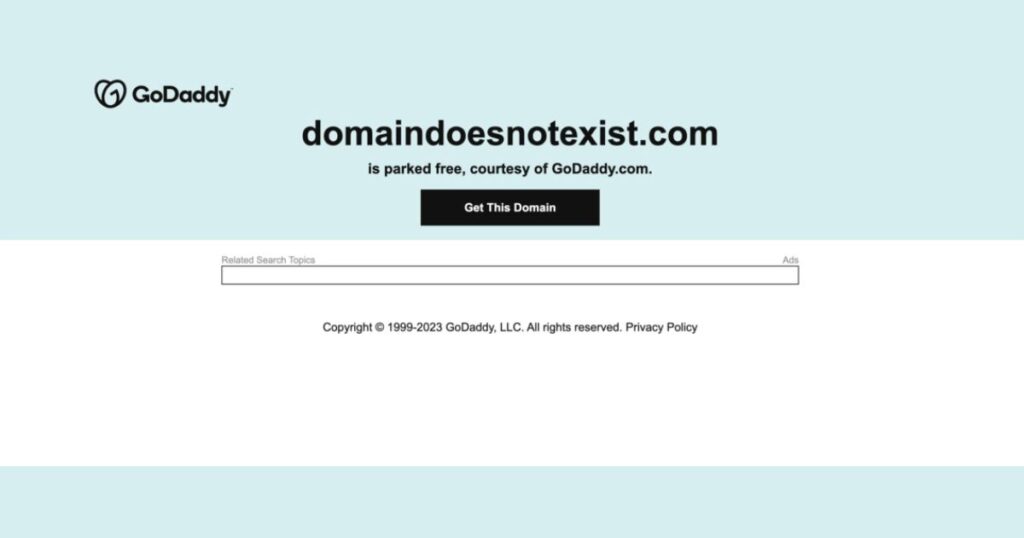If you’ve recently launched your website or made updates but still see the message “This web page is parked FREE, courtesy of GoDaddy.com” when searching your domain on Google, you’re not alone. This issue often arises when Google has cached an old version of your site or is still associating your domain with GoDaddy’s parked page. The good news? There are effective solutions to fix it and ensure that Google displays your actual website information.
Why Does This Happen?
Google’s search results rely on previously indexed versions of web pages. If your website was previously parked with GoDaddy or any other registrar, Google may still be showing the cached version instead of your updated website. This can occur due to:
- Google not re-crawling your site yet after updates.
- Improper DNS configuration, causing Google to think your website is still associated with GoDaddy.
- Incorrect meta tags or missing canonical tags, making Google’s crawler struggle to identify your live website.
- Cached data stored by Google, which needs to be refreshed manually.
Types of Crawl Errors and Their Fixes
1. Request Google to Re-Crawl Your Website
Since Google may still have an old version cached, you need to request a fresh crawl:
- Go to Google Search Console (GSC).
- Use the URL Inspection Tool and enter
https://yourdomain.com/. - Click Request Indexing.
- Wait for Google to reprocess the page (this can take a few days to a few weeks).
2. Check and Update Your DNS Settings
If your domain is still pointing to GoDaddy’s servers, Google might be confused. Even if your site is hosted elsewhere (like Wix, WordPress, or Shopify), you need to ensure your domain settings are correct:
- Log into your GoDaddy DNS settings.
- Verify that your A record points to the correct IP address of your web hosting provider.
- Remove any unused or conflicting DNS records that reference GoDaddy’s parked pages.
- If possible, switch to your web host’s name servers instead of using GoDaddy’s.
3. Remove the Cached Version from Google
To force Google to stop displaying the old GoDaddy page, request content removal:
- Go to Google’s Remove Outdated Content Tool.
- Enter your website URL.
- Follow the prompts to remove outdated content.
4. Use a Canonical Tag to Reinforce the Correct Page
A canonical tag helps Google understand which page to prioritize in search results. Add the following code to your homepage’s <head> section:
<link rel="canonical" href="https://yourdomain.com/">5. Strengthen Internal and External Links
Search engines prioritize pages with strong internal and external links:
- Internally link to your homepage from important pages on your website.
- Ensure backlinks from other websites are pointing to your actual site and not a parked domain.
6. Monitor Google Search Console for Errors
Use Google Search Console to identify any crawling or indexing errors:
- Go to Pages and check if your homepage is listed as Indexed.
- Look for Crawl Errors or Page Not Found (404) issues.
- If errors exist, fix them and request reindexing.
Learn More: What are Crawl Errors & How to Fix Them?
7. Be Patient and Keep Monitoring
Google’s updates don’t happen instantly. Even after implementing these changes, it may take a few weeks for the correct website to appear in search results. Keep checking your search results, clear your browser cache, and monitor Google Search Console regularly.
Seeing “This web page is parked FREE, courtesy of GoDaddy.com” in Google search results can be frustrating, but it’s fixable. By ensuring proper DNS settings, requesting reindexing, and using SEO best practices, you can help Google recognize your live website instead of the old parked version. Follow these steps, be patient, and soon, your actual website will appear in search results the way it should!