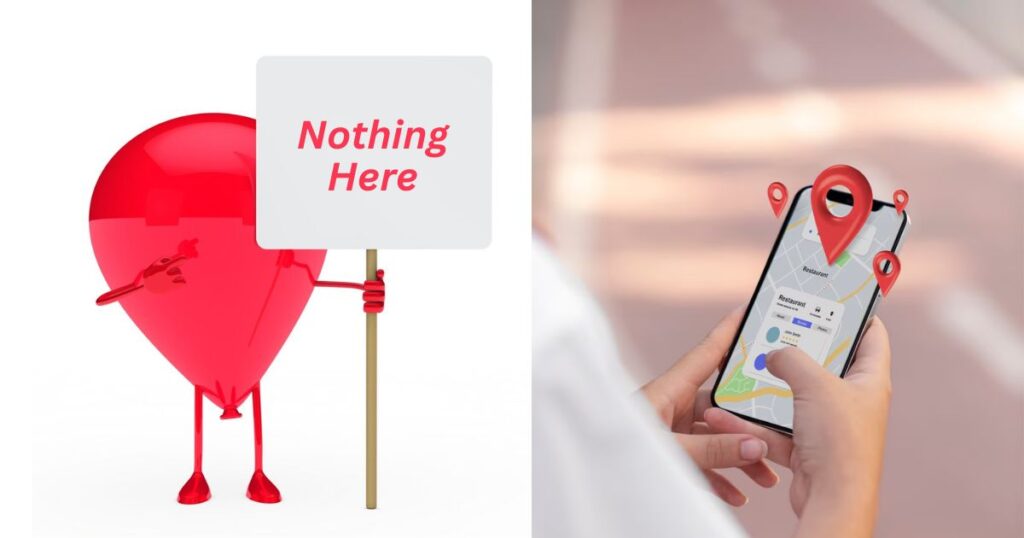Changing a business address in Google Business Profile should update all location details across your listing. However, sometimes after updating the address, the listing still displays the old city name next to your business type (for example, “Furniture Store in [Old City]”). This can cause confusion for customers and hurt local SEO performance.
The problem becomes even more frustrating when the mobile version of the listing shows the correct city while the desktop version still shows the old one. This guide explains exactly why this happens and how you can fix it, even if you are new to Google Business Profile management.
Why the Location Tag Does Not Update?
When you update your business address, Google’s systems are supposed to refresh all public information about your business. If that does not happen, it is usually because of one or more of the following technical reasons:
1. Google’s Data Caching
Google stores information across multiple platforms (Google Search, Google Maps, Google Business Profile). Sometimes, after an update, older information remains cached and continues to display even though the profile data is technically correct. In simple terms, Google has not fully cleared the old information from all places yet.
2. “Located In” Field Behind the Scenes
There is a hidden “Located In” field used internally by Google to associate a business with a parent location, like a shopping center or plaza. If this field is still linked to your old city or location, it can cause the old city name to appear under your business name — even if your new address is correctly entered.
Important: You cannot edit this field yourself. It requires Google Support to manually correct it.
3. Map Pin Placement Issue
Updating the street address is important, but so is manually adjusting the map pin to match your new exact physical location. If the pin stays in or near the old city boundary, Google might continue associating your business with the old city name.
Result:
- Mobile devices (which rely heavily on live map data) might show the correct location.
- Desktop search (which often uses older cached data) might still show the wrong one.
How to Fix a Location Tag That Will Not Change?
Now that you know why the issue happens, here is a step-by-step guide to fixing it properly:
Step 1: Double-Check Your Address Details
Start by opening your Google Business Profile and reviewing:
- Street Address
- City
- State
- ZIP code
Make sure there are no mentions of the old city left in your service areas, business description, or other editable fields. Everything should match exactly how Google Maps labels your new city.
Tip: Check for spelling errors or leftover references to the old city, even in hidden service areas.
Step 2: Manually Adjust the Map Pin
After updating your address:
- Go into the Location section in your Google Business Profile.
- Select Adjust Map Pin.
- Drag the pin manually onto the precise spot of your new location on the map.
- Save your changes.
Why? Manually setting the pin tells Google exactly where your business is now located, helping the system update its city-based tags.
Step 3: Verify Your New Location If Required
Sometimes, changing the address triggers a need for re-verification. If Google asks for it, follow the verification process carefully:
- Submit requested documents or video verification.
- Ensure that signage, entrance, and surroundings clearly match the new location.
Without completing verification properly, Google may hold back some updates like city tags.
Step 4: Contact Google Business Profile Support
If your map pin is correct and your address is correct, but the city tag still shows wrong:
- Visit the Google Business Profile Help Center.
- Select Business Information > Update Business Information > Move to a New Location.
- Explain clearly that:
- The address is correct
- The map pin is correct
- But the displayed city under the business name is still the old one
- Attach screenshots showing the problem (both mobile and desktop if they are different).
Ask Support Specifically:
Request that they clear any old “Located In” field or cached location data tied to your business.
Step 5: Escalate with a Business Redressal Form (If Necessary)
If initial support replies that they “do not see a problem” but the issue remains:
- Submit a Business Redressal Complaint Form.
- Choose “Incorrect information” as the reason.
- Include all evidence like screenshots, address details, and a description of the mismatch.
- Reference any previous case numbers from earlier support conversations.
This form escalates your case to a more specialized technical team within Google.
How Long Does It Take to Update?
- Small updates (address within the same city) usually reflect in 3-5 days.
- Major updates (address moving to a different city) can take 2-4 weeks.
- Escalations through redressal forms or direct support may take another 1-2 weeks.
Proactive Steps to Avoid Location Tag Problems
When you move your business in the future, you can avoid similar problems by:
- Updating your Google Business Profile before the move goes live.
- Adjusting the map pin manually at the time of the update.
- Completing any required verification immediately after the address change.
- Double-checking that no old city names remain in any fields or service areas.
- Contacting support early if moving between cities.
Final Words: Fixing the Wrong City on Your Google Business Listing
Fixing a Google Business Listing when the location tag will not change might seem technical, but it is completely doable with the right steps. Always check your address, move the map pin, verify when prompted, and reach out to Google Support if the city tag stays wrong. If needed, escalate the case by using the redressal form.
Patience and persistence are key, but with the steps in this guide, you can ensure that your business listing correctly reflects your new city — both on desktop and mobile.
Frequently asked Questions
Because Google’s backend cache or “Located In” fields may still tie your listing to the old city until they manually clear it.
Update your address correctly, manually adjust the map pin, and contact Google Support to request clearing of cached old data.
Sometimes manual map pin adjustments fix it, but often contacting support is necessary, especially for city-to-city moves.
Usually between 1 and 4 weeks depending on the complexity of the move and whether escalation is needed.
No, you cannot manually edit the business type and city line that appears under your business name. It is generated automatically based on your map pin location, address, and Google’s internal data.
Mobile versions of Google Maps often update faster because they pull live location data, while desktop versions sometimes use cached information, causing mismatches between mobile and desktop displays.
Leaving the wrong city tag can confuse potential customers, hurt your local SEO rankings, and cause Google to show your business in search results for the wrong location, leading to a loss in foot traffic.
Yes, moving to a new city or address can temporarily impact your SEO rankings because your listing has to re-establish location authority. Updating everything properly and requesting corrections promptly helps reduce downtime.
No, deleting and recreating your profile is not recommended. It can cause loss of reviews, rankings, and verification history. It is better to fix the issue through address updates, pin adjustments, and support requests.
Explore more such blog here – SEO Made Simple | Proven Strategies, SEO Insights and News