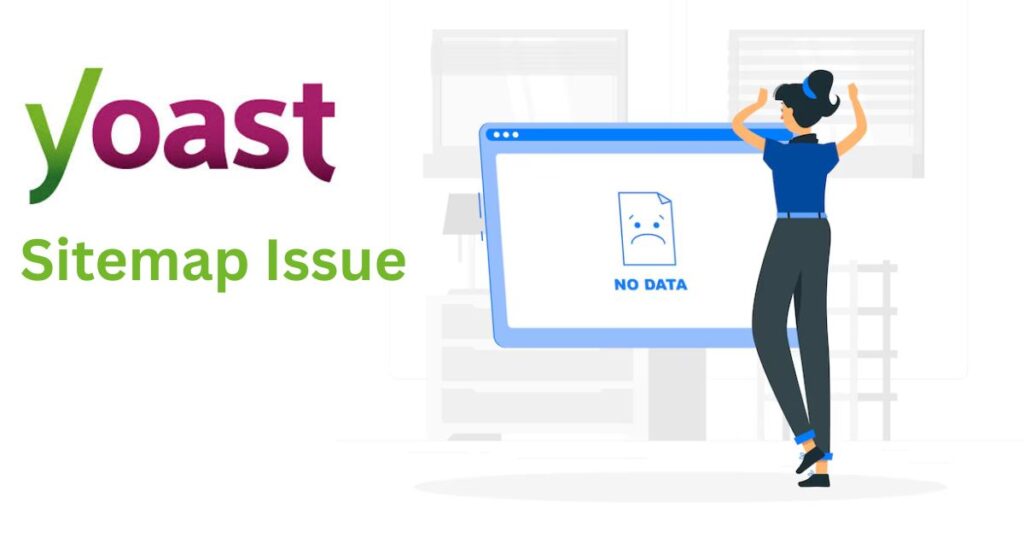If your pages are missing from the Yoast SEO sitemap, it usually means the page is set to ‘noindex’, is excluded based on your plugin settings, or your WordPress setup is causing conflicts that prevent the sitemap from updating correctly. In this blog, we’ll go step-by-step through all the possible reasons and fixes, even if you’re new to WordPress or SEO.
Yoast SEO automatically creates an XML sitemap, which is like a roadmap of your website that helps Google and other search engines find and index your content.
But sometimes, you notice that certain pages are not showing up in the sitemap. That can be worrying because if they’re not in the sitemap, search engines might not even know they exist.
Common Reasons Why Pages Are Missing from Yoast Sitemap
The Page Is Set to Noindex
Yoast lets you control whether a page should appear in search results. If you’ve told Yoast not to index the page, it won’t appear in your sitemap.
How to check it:
- Open the WordPress page/post
- Scroll to the Yoast SEO box
- Click “Advanced”
- Look for “Allow search engines to show this Page in search results?”
- If it’s set to No, that’s the reason it’s not in the sitemap.
Change it to Yes if you want the page to be indexed and appear in the sitemap.
2. Post Type or Taxonomy Is Excluded in Yoast Settings
Sometimes you don’t want certain post types or categories in your sitemap—like ‘Testimonials’ or ‘Portfolios’. Yoast allows you to exclude these globally.
How to check:
- Go to SEO → Search Appearance
- Navigate through the tabs like Content Types, Taxonomies, etc.
- Make sure the switch for “Show XYZ in search results?” is turned ON for the type of content you want included.
3. Static Sitemap Files in Your Root Folder
Yoast creates dynamic sitemaps, meaning they update automatically. But if there’s a static sitemap.xml file in your website root, that might override Yoast’s sitemaps.
What to do:
- Connect to your hosting via FTP or File Manager
- Look in the root folder for any file named
sitemap.xml,page-sitemap.xml, etc. - Delete those static files if they exist (only if you’re sure Yoast is handling sitemaps)
4. Cache or CDN Is Serving an Old Sitemap
If you use a caching plugin or CDN (like Cloudflare), your sitemap may not refresh right away after changes.
Steps to fix:
- Clear your WordPress cache (from your caching plugin)
- Clear your CDN cache
- View the sitemap in Incognito mode or after a hard refresh (Ctrl+Shift+R)
5. Broken Permalink Structure
WordPress uses permalinks to build your URLs. A broken permalink structure might affect how Yoast generates your sitemap.
To fix:
- Go to Settings → Permalinks
- Do NOT change anything—just click Save Changes
- This will flush and reset your permalink rules
6. Plugin or Theme Conflict
Some themes or plugins might mess with how Yoast functions.
How to test:
- Deactivate all plugins except Yoast SEO
- Switch to a default theme like Twenty Twenty-One
- Check if the sitemap works
- If it does, activate your plugins one by one to find the culprit
7. The Page Is a Draft or Private
Only published pages are included in Yoast sitemaps.
- Make sure the page/post is Published
- Make sure its visibility is Public
Real Example: Fixing a Missing Service Page
Let’s say you published a new “Web Design” service page. Weeks later, you find it’s not indexed in Google. You open Yoast settings for that page and see it was accidentally set to noindex during publishing. After switching it back to index, saving changes, and clearing your cache, it finally appears in your sitemap and Google starts crawling it.
Bonus Tip: Sitemaps Take Time to Update in Search Console
Even if you fix your Yoast settings and your sitemap now includes the page, Google might take a few days (or even weeks) to process the updated sitemap.
Be patient, and make sure to resubmit your sitemap in Google Search Console after any major changes.
If pages are missing from your Yoast sitemap, it doesn’t mean something is broken—but it does mean it needs your attention. By checking your Yoast settings, fixing noindex issues, and keeping your site’s cache and permalinks fresh, you can make sure your sitemap accurately reflects your website’s content.
A clean, complete sitemap helps search engines do their job—and helps your site rank better too.