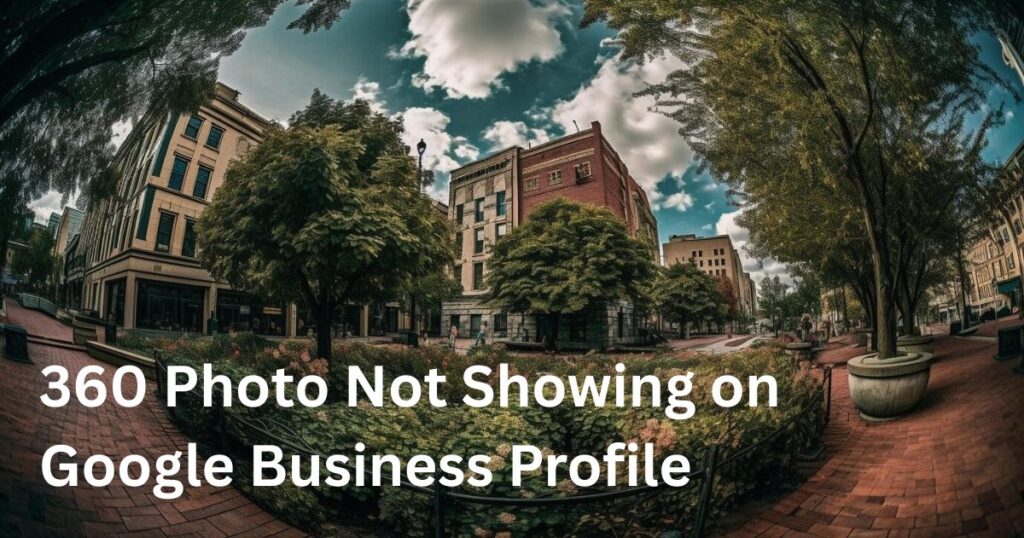Quick Answer: If your 360 photo isn’t showing on your Google Business Profile, it’s often due to a mislinked photosphere, incorrect placement on Maps, lack of proper verification, or Google’s algorithm not prioritizing it. To fix this, you must ensure your 360 photo is connected to your Maps pin, publicly visible, follows Google’s Street View criteria, and is uploaded through the correct method.
360-degree photos (also called photospheres or virtual tours) are powerful tools on Google Business Profiles. They showcase your space interactively, improve user trust, and even boost local SEO rankings. But what happens when you upload a 360 photo, and it simply won’t show on your profile?
You’re not alone. Many business owners face this frustrating issue. The photo uploads, shows under “Your Contributions,” but never becomes publicly visible on the business profile or Google Maps. In this guide, we’ll walk through why this happens, how to fix it, and the right way to ensure your 360 photo appears where it should.
How 360 Photos Work on Google?
Before troubleshooting, it helps to understand how 360 images integrate into your Google Business Profile.
- 360 photos must be geotagged and uploaded correctly to connect to your Google Maps location.
- They’re often created using Street View-compatible cameras or apps like Google Street View (deprecated) or trusted third-party apps.
- They do not appear in the standard “Photos” section, they usually display in the “Street View & 360” section or as part of a virtual walkthrough.
- The photo must be tied to a location pin (Maps marker) that is properly verified.
If these elements are missing or mismatched, your 360 photo may not appear.
Common Reasons Why Your 360 Photo Isn’t Showing
Let’s break down the actual causes in real-world scenarios:
1. The 360 Photo Isn’t Connected to Your Business Pin
This is the most common issue. If your 360 image is floating in space (not linked to your Maps marker), it won’t appear on your business listing. For Example, you uploaded a 360 photo, but Google placed it a few meters down the road because of poor GPS data. Now, it’s not associated with your profile.
Fix: Use Street View Studio or a trusted publishing tool to accurately place the photo and link it to the correct pin.
2. You Uploaded It Via the Wrong Method
Uploading a 360 image through your personal Google account (outside of the Business Profile Manager) can cause issues. For Example, you used the Street View app or your phone to upload the image, but you weren’t logged in as the profile manager.
Fix: Upload the 360 image using:
- Street View Studio (new replacement for the old app)
- Third-party software like GoThru, Pano2VR, or Kuula (if you’re creating virtual tours)
- Or work with a Google Trusted Photographer
Ensure the account uploading is the same account that manages your Business Profile.
3. The 360 Image Doesn’t Meet Google’s Quality Standards
Google silently filters out 360 photos that are blurry, stitched poorly, or misaligned. For Example, you stitched the panorama manually or used a non-compatible app. The image has blur or floating artifacts.
Google’s Creatives Trouble Shoot
Fix: Ensure:
- The resolution is at least 7,200×3,600 (minimum recommended).
- Stitching is seamless.
- There are no artifacts, black holes, or major warping.
Use a camera like the Ricoh Theta Z1, Insta360, or GoPro Max, or export from a high-quality DSLR workflow.
How to Upload a 360 Photo Correctly Using Street View Studio?
If your 360 photo or video is not showing on your Google Business Profile, chances are it wasn’t uploaded or processed correctly. Google no longer supports manual photosphere uploads via the old Street View app, so you now need to use Street View Studio, a desktop and mobile-friendly tool for publishing 360 content directly to Google Maps.
Here’s how to do it step by step:
Step 1: Record a 360 Video or Capture a 360 Photo
- Use a Street View-ready camera that captures either 360 photos or continuous 360 video.
- When recording a 360 video while walking, driving, or biking, make sure you stay outdoors, indoor collections do not work well due to GPS limitations.
- The camera should embed GPS metadata directly into the video file, or you must have a separate .GPX file if GPS data is recorded externally.
Step 2: Upload to Street View Studio
- Visit Street View Studio on desktop or mobile.
- Log in using the same Google account that manages your Business Profile.
- On the left-hand panel, click Upload.
- Drag and drop your 360 photo or video file. Supported formats include
.mp4and.mov. - If your GPS data is stored in a separate
.gpxfile, click More (⋮) in the bottom-right corner and choose Upload GPX file. - Click OK to begin upload.
A progress bar will appear in the lower right to track your upload. If the page closes during upload, you can reopen the site and reselect the file to continue from where it left off.
Step 3: Let Google Process and Connect It
- Once your upload is complete, Google begins processing your 360 imagery.
- Processing can take several hours to a few days, depending on your content size and server load.
- After processing, Google will automatically connect the images to nearby Street View routes if the GPS data is accurate.
- These connections (the ability to click through from node to node) usually appear after 4 days or more from the time of publishing.
Tip: If another user already uploaded 360 content for the same location, Google will prioritize the best-quality version based on resolution, clarity, and recency. You can use the Time Machine feature in Google Maps to view older versions.
Step 4: Check for Errors or Removals
If some frames or photos are not showing, Google might have removed them due to a content policy violation. This can include:
- Blurry or low-quality imagery
- Inappropriate or sensitive content
- Improper placement or geotagging
If content was removed:
- Go to Street View Studio.
- At the top of the screen, click the removal notification.
- View markers that indicate which frames were removed.
- Click the markers for more details and follow the appeal link if you believe the removal was a mistake.
Things you should avoid
- Uploading 360 photos from generic panorama apps not designed for Street View
- Using different Google accounts between uploads and Business Manager
- Uploading images without GPS metadata
- Editing the Maps pin before the image is processed, this may unlink it
If your 360 photo isn’t appearing on your Google Business Profile, it’s likely due to poor linking, upload errors, or quality issues. By following the proper upload method via Street View Studio and ensuring GPS tagging, you can get your immersive photo online and visible to customers.
360 photos are not just visuals, they’re SEO assets. A properly placed 360 image increases visibility, click-through rates, and trust. Fix the issue once, and let your visuals work for your business 24/7.
Frequently Asked Questions
This usually means it is uploaded but not linked to your business pin on Google Maps. Use Street View Studio or contact support to fix the association.
Yes, but only if the phone or app supports Google’s Street View format. Generic panorama apps will not work.
It typically takes 24–72 hours. If it’s longer, review linking and GPS placement, or contact Google Support.
Use a Street View-ready camera, upload via Street View Studio, and match it precisely to your business pin.
Yes, but make sure the new photo is correctly geotagged and uploaded via the correct account and method.
Explore more such blog here – SEO Made Simple | Proven Strategies, SEO Insights and News